First, to access your email templates, click on the Reminders tab at the top.

If you’re unsure which email is the one you’re looking for, click on Schedules, and edit the Default Schedule.
Next, click on email templates.

Once you know the email that you’d like to edit, click on the template’s name or on the three dots next to its name.

When editing an email template, it requires:
- A Template name (this is not visible to clients)
- An Email subject
- An Email body
Additionally, both the email subject and body can use variables to personalise the information and send links to your clients.
In order to add a variable, click on the variables dropdown to see the available fields, and choose one to insert into the editor.

Variables appear within blue bubbles on your end but translate as normal text on the client’s end.
You can also preview the email template you’re currently on by clicking the Preview Email button towards the top right-hand corner of the page.
If you’d like to use more advanced syntax, please check out our help article regarding advanced templates.